With the power of Mautic (or Mailertizer-hosted Mautic), you can easily move away from the default WooCommerce order notifications. This opens up opportunities for more personalized and visually appealing order confirmations, as well as better tracking and analytics. In this guide, we’ll walk through how to achieve this integration using the MakeWebBetter Mautic WooCommerce Integration plugin.
Assumptions
Before getting started, ensure that:
•You have the MakeWebBetter Mautic WooCommerce Integration plugin installed on your WordPress site.
•The plugin is authenticated with your Mautic (Mailertizer-hosted) instance.
•You’ve granted the necessary permissions for the plugin to create all relevant custom fields within your Mautic instance.
Setting Things Up
1.Create a Segment for New Orders
First, you’ll want to create a segment that captures all current orders. Create a new segment and name it something like “Today’s Purchases.”
•Add a filter: mwb_last_order_date greater than 1 day.
•Add a filter tag: purchased-now.
2.Create a Template Email
Next, create a new email template. This template will contain the dynamic custom fields related to the order. Here’s an example of what you can include in your email:
Hi {contactfield=firstname},
Thanks for your order!
We’re excited to ship the following products you purchased: {mwb_last_products}.
Here are the shipping details:
{contactfield=mwb_ship_add_line_1}
{contactfield=mwb_ship_city}
{contactfield=mwb_ship_post_code}
{contactfield=mwb_ship_country}
The current status of your order is: {contactfield=mwb_last_order_stat}
This is just an example—there are many more fields you can use, and you can even include product images in your email.
3.Set Up the Order Campaign
Now, create a new campaign.
•Start the campaign with the Today’s Purchases segment you just created.
•Add a Send Email action and choose the email template you created earlier. Make sure to set it to send immediately.
•Add an action to remove the purchased-now tag. This step ensures that multiple orders can be processed for the same customer on the same day.
4.Ready to Go!
That’s it! With these steps, your Mautic-powered order notifications will be sent automatically whenever a new WooCommerce order is placed.
Final Thoughts
By using the MakeWebBetter Mautic WooCommerce Integration, you can customize your order confirmations to suit your branding and customer experience goals. If you’re using Mailertizer to host your Mautic instance, we can help you set up this process seamlessly, ensuring everything works smoothly.
If you have any questions or run into issues, feel free to leave a comment below!